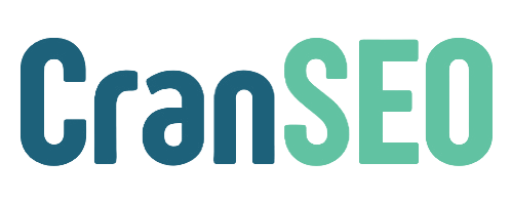Social Meta Settings in CranSEO #
CranSEO allows you to configure social meta settings to optimize how your website content appears when shared on social media platforms. Properly set social meta tags improve engagement, click-through rates, and visibility.
1. Enable Open Graph Meta Tags #
Open Graph (OG) tags help social media platforms display rich previews of your content when shared.
How to Enable: #
- Navigate to CranSEO > Social Meta Settings.
- Toggle Enable Open Graph Meta Tags to On.
- Click Save Changes.
Best Practice: Always enable OG meta tags to control how your content appears on Facebook, LinkedIn, and other platforms.
2. Set Default Open Graph Image #
This setting allows you to define a default OG image when a post or page doesn’t have a featured image.
How to Set: #
- Go to CranSEO > Social Meta Settings.
- Locate Default Open Graph Image.
- Upload an image or enter the URL of an existing one.
- Save changes.
Best Practice: Use a high-quality image (minimum 1200×630 px) to ensure clear previews on social media.
3. Enable Twitter Card Meta Tags #
Twitter Cards allow your content to display with rich media previews when shared on Twitter.
How to Enable: #
- Navigate to CranSEO > Social Meta Settings.
- Toggle Enable Twitter Card Meta Tags to On.
- Save changes.
Best Practice: Choose Summary with Large Image for better engagement.
4. Set Default Twitter Card Image #
Similar to Open Graph, you can define a default image for Twitter shares.
How to Set: #
- Go to CranSEO > Social Meta Settings.
- Locate Default Twitter Card Image.
- Upload an image or provide a URL.
- Save changes.
Best Practice: The recommended image size is 1200×600 px.
5. Customize Social Meta for Individual Posts #
You can override default social meta settings on a per-post basis.
How to Edit for a Specific Post/Page: #
- Edit the post or page in WordPress.
- Scroll to the CranSEO Social Meta section.
- Customize the title, description, and image for social sharing.
- Save or update the post.
Best Practice: Use compelling descriptions and engaging images for higher social media engagement.
6. Verify Social Media Ownership #
Some platforms, like Facebook and Pinterest, require ownership verification.
How to Verify: #
- Go to CranSEO > Social Meta Settings.
- Locate the Social Media Verification section.
- Enter your verification meta tag from Facebook or Pinterest.
- Save changes.
Best Practice: Verifying your site enhances credibility and ensures better content control on social media.
Final Tips for Social Meta Optimization #
- Always include Open Graph and Twitter Card meta tags for proper content previews.
- Use unique images and descriptions for each post to encourage sharing.
- Verify ownership with social platforms for improved brand authority.
- Preview your social media snippets using tools like Facebook Debugger and Twitter Card Validator.