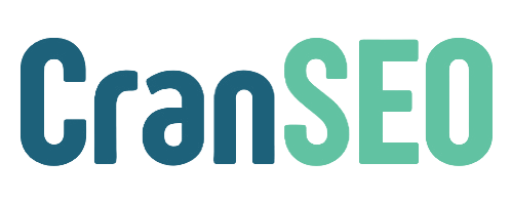Image SEO in CranSEO #
Optimizing images for SEO is essential for improving search rankings and site performance. CranSEO provides powerful image SEO features to enhance visibility and load speed.
Step 1: Access Image SEO Settings #
- Log in to your WordPress dashboard.
- Navigate to CranSEO > Settings > Image SEO.
Step 2: Enable Automatic ALT Text #
- Enable Auto-Generate ALT Text to automatically add alt attributes to images based on the file name or post title.
- Improves accessibility and helps search engines understand image content.
Step 3: Optimize Image Filenames #
- Enable Convert Filenames to SEO-Friendly Format.
- Automatically renames uploaded images to remove special characters and add keywords.
- Example:
IMG12345.jpg→seo-tips-guide.jpg
Step 4: Lazy Load Images #
- Enable Lazy Loading to delay image loading until they appear in the user’s viewport.
- Improves site speed and Core Web Vitals scores.
Step 5: Add Missing Image Titles #
- Enable Auto-Generate Image Titles to create meaningful titles based on the post content or file name.
- Helps improve keyword relevance for image search.
Step 6: Create an Image Sitemap #
- Navigate to CranSEO > Sitemap.
- Enable Include Images in Sitemap.
- This helps search engines index images properly for Google Image Search.
Step 7: Compress and Optimize Images (Optional) #
- Use an image compression plugin (e.g., ShortPixel, Smush) for lossless compression.
- Reduces image file size without sacrificing quality.
Step 8: Save Changes and Test #
- Click Save Changes after adjusting settings.
- Run a Google PageSpeed Insights test to check for improvements in image optimization.
- Ensure that images display properly with ALT text and optimized filenames.