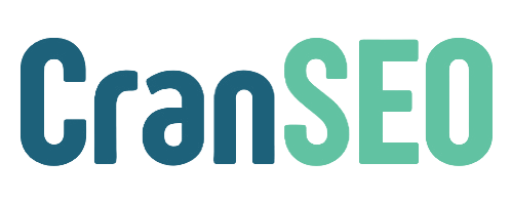How to Set Up CranSEO #
Welcome to CranSEO! This guide will walk you through the setup process to ensure you can start optimizing your WooCommerce product pages effectively.
Step 1: Install and Activate CranSEO #
- Log in to your WordPress dashboard.
- Go to Plugins > Add New.
- Click Upload Plugin and select the CranSEO
.zipfile. - Click Install Now, then Activate once the installation is complete.
Step 2: Access CranSEO Settings #
- In your WordPress dashboard, navigate to CranSEO > Settings.
- Configure your default preferences, such as:
- SEO Optimization Mode (Manual or AI-assisted)
- Default Tone for AI-Generated Content (e.g., Professional, Casual, Persuasive)
- Enable/Disable Bulk Optimization
Step 3: Configure WooCommerce Integration #
- Navigate to WooCommerce > Settings > CranSEO.
- Ensure that CranSEO is enabled for product optimization.
- Customize the optimization options:
- Enable Manual SEO Enhancement Suggestions
- Enable AI-Powered Product Description Generator
- Show CranSEO Meta Box in Product Editor
Step 4: Optimize a Product Page #
- Go to Products > All Products and select a product to edit.
- Scroll down to the CranSEO Meta Box.
- Use the available tools:
- Manual SEO Enhancements (Check keyword density, readability, and structure)
- AI-Powered Product Name & Description Generator (Generate optimized content with one click)
- Apply Button (Insert AI-generated content into WooCommerce fields)
Step 5: Test and Review Your SEO Changes #
- Preview your product page to ensure the changes look good.
- Run a quick SEO analysis using CranSEO’s built-in checklist.
- If needed, tweak the product title, description, and meta details for better results.
Step 6: Monitor Performance #
- Navigate to CranSEO > Performance Dashboard.
- Track keyword rankings, optimization scores, and product page improvements.
- Make further refinements as necessary.
Need Help? #
If you encounter any issues, check our CranSEO Documentation or contact our support team for assistance.