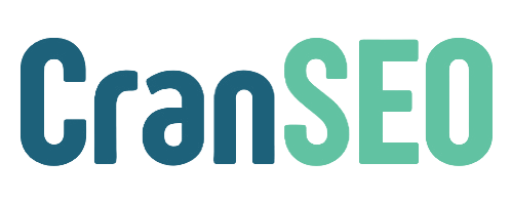How to Configure WooCommerce Product Sitemaps in CranSEO #
CranSEO allows you to optimize your WooCommerce store by ensuring that your product pages are properly indexed in search engines. Configuring WooCommerce product sitemaps correctly helps improve your store’s visibility and rankings.
1. Enable Product Sitemaps #
This setting determines whether WooCommerce product pages are included in the XML sitemap.
How to Enable: #
- Navigate to CranSEO > Sitemap Settings.
- Locate the WooCommerce Products section.
- Toggle Include in Sitemap to On.
- Click Save Changes.
Best Practice: Enabling product sitemaps ensures that all product pages are indexed by search engines, improving your store’s discoverability.
2. Include in HTML Sitemap #
If you are using an HTML sitemap, you can choose to include product pages for better user navigation.
How to Enable: #
- Go to CranSEO > Sitemap Settings > WooCommerce Products.
- Toggle Include in HTML Sitemap to On.
- Save changes.
Best Practice: An HTML sitemap helps visitors and search engines navigate your store efficiently.
3. Image Custom Fields #
WooCommerce stores often use custom fields for product images. This setting allows you to specify additional custom fields containing image URLs so they are included in the sitemap.
How to Add Custom Fields: #
- Navigate to CranSEO > Sitemap Settings > WooCommerce Products.
- Locate Image Custom Fields.
- Enter the custom field names (one per line) that store image URLs.
- Click Save Changes.
Best Practice: Adding image custom fields ensures that all product-related images are indexed, enhancing visibility in Google Images.
4. Exclude Specific Products #
You can exclude certain WooCommerce products from appearing in the sitemap by specifying their product IDs.
How to Exclude Products: #
- Go to CranSEO > Sitemap Settings > WooCommerce Products.
- Locate Exclude Products.
- Enter product IDs (separated by commas) that you want to exclude.
- Click Save Changes.
Best Practice: Excluding low-value or duplicate products prevents search engines from indexing unnecessary pages, improving overall SEO quality.
5. Exclude Product Categories #
You may also choose to exclude specific product categories from the sitemap.
How to Exclude Categories: #
- Navigate to CranSEO > Sitemap Settings > WooCommerce Products.
- Locate Exclude Categories.
- Enter category IDs (separated by commas) that you want to exclude.
- Save changes.
Best Practice: Keeping only relevant product categories in your sitemap ensures better indexing efficiency and avoids diluting SEO value.
Final Tips for WooCommerce Product Sitemaps #
- Ensure all key product pages are included in your sitemap.
- Add custom fields for product images to boost search visibility.
- Exclude duplicate or unnecessary product pages to maintain sitemap quality.
- Regularly update your sitemap settings as your store grows.